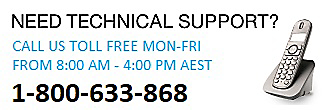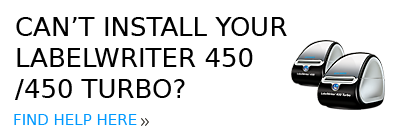FAQs
There may be some slack with the ink ribbon in the tape cassette. Remove the tape cassette from the label maker and make sure that the inking ribbon is tight. If the ribbon is not tight then tighten it by turning the black spool in the cassette clockwise until the ink ribbon is tight against the label tape. The ink ribbon in the tape cassette may also be broken or severed. In that case, you will need to replace the tape cassette.
DYMO does not support printing to LabelWriter printers on different gateways or subnets. The DYMO Print Server was designed to work in small office environments that use a single subnet.
All printers from the LabelWriter 300, 400 and 450 series that are compatible with supported versions of Windows®/macOS®.
Open the LabelManager 500TS Updater software. Connect your LabelManager 500TS to its USB cable. Select the Update button on LabelManager 500TS Updater. Once the update is complete, hold the Power Button on the LabelManager 500TS for 5 seconds to completely power off the unit, then power it on to begin printing labels.
The Rhino 6000 uses a motorized cutter which requires a reliable power source. The Rhino 4200 and 5200 have a manual cutter but DYMO recommends the use of alkaline batteries only as a backup option. Not all alkaline batteries are created equal - therefore they may not be a reliable source of power.
The LabelWriter EL, 300, 400, and 450 series of printers all use a universal power supply. These LabelWriter printers will work worldwide. All you need is a small adapter that enables you to plug a USA-style plug into the type of power outlet used in the country you are in.
Slow browsing in a label folder is an indication that there are too many labels stored in a single folder. Create a new folder in your LabelManager 500TS and ensure each folder has no more than 500 labels stored inside.
The Rhino 4200 prints at 15 mm (0.6”) per second at 180 DPI.
The Rhino 5200 prints at 10 mm (0.4”) per second at 180 DPI.
The Rhino 5200 prints at 10 mm (0.4”) per second at 180 DPI.
The LabelManager 420P requires a maximum time of 6 hours to fully charge from empty to full. The battery is fully charged when a voltage level of 8.4V is reached. When this voltage is reached, the battery indicator will show a solid bar.
The LabelWriter 450 series printers are officially supported on the following platforms: Windows® 7 and higher (32 or 64-bit), macOS® 10.13 and higher.
For the LabelWriter 300 and 400 series printers, please consult the compatibility chart on Here or contact DYMO Technical Support.
For earlier versions of Windows®/macOS®, please contact DYMO Technical Support.
Power on the LetraTag. Press the Insert key. Use the Navigation key (the Navigation key is the circular key with the 4 arrows) to select Symbols. Press the OK key. Use the Navigation key to select a symbol. Press the OK key. Enter any additional text or symbols if necessary. When complete press the Print key to print your label.
To clear text from the LabelManager 160 screen, press and hold the back button and the text will quickly clear from the screen.