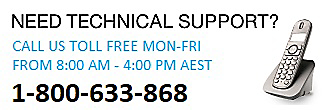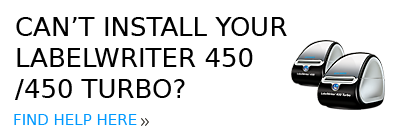FAQs
This will occur if you do not properly set the label size in your application. The DYMO SDK includes a sample VB program (entitled ?Paper Size?) that uses the Windows API to set a paper size in a printer driver.
The high-level COM interface is the simplest way to add label printing capability to your application and should be considered the standard method to use. Using the high-level COM interface, you can print a label with as few as five lines of code (see the JavaScript
and VBScript sample code for examples). If you want to print labels where the placement of the items (barcode, text, graphics, and so on) is constant, but their values change, then use the high-level COM interface. The low-level COM interface is useful if you need to do more complex operations, such as create, move, and resize label objects dynamically within your application. With these added capabilities comes a great deal more complexity. The DLL interface is the most complex but the most powerful interface. It's unnecessary for an application that creates simple/basic labels. But if you plan on writing an application for custom label design and printing, then the DLL interface may suitable. The DDE interface is provided to support older applications that were developed in the past and should not be used going forward. All functionalities provided by the DDE interface are supported by the high-level COM interface.
and VBScript sample code for examples). If you want to print labels where the placement of the items (barcode, text, graphics, and so on) is constant, but their values change, then use the high-level COM interface. The low-level COM interface is useful if you need to do more complex operations, such as create, move, and resize label objects dynamically within your application. With these added capabilities comes a great deal more complexity. The DLL interface is the most complex but the most powerful interface. It's unnecessary for an application that creates simple/basic labels. But if you plan on writing an application for custom label design and printing, then the DLL interface may suitable. The DDE interface is provided to support older applications that were developed in the past and should not be used going forward. All functionalities provided by the DDE interface are supported by the high-level COM interface.
The IDymoTape interface provides the functionality to create labels using the (D1) tape cassette portion of the LabelWriter Duo printer. See the Software Development Kit (SDK) documentation for more detailed information. The Tape SDK Sample (written in VB) shows you how to print to the tape part of the LabelWriter Duo printer.
The IDymoAddIn3 and IDymoAddIn4 COM interfaces provide additional functions that support printing to the LabelWriter Twin Turbo. The Print2()" interface of IDYMOAddIn3 is used to direct the output to a particular roll(see the SDK documentation for more details). The .NET samples also show you how to print to a LabelWriter Twin Turbo. "
Yes. We have added .NET samples in the latest SDK. Samples are provided in C#, VB, ASP.NET, and C++. The samples also provide examples on how to control roll selection when using the LabelWriter Twin Turbo printer as well as printing to the tape portion of the LabelWriter Duo printer.
Some LabelWriter printers manufactured after April 1, 2014 will not properly install on Windows® 7 PCs when attached to a USB 3.0 port. DYMO has developed an update that will fix this problem on these printers. Please click here to determine if you have an affected machine and install the fix.
Click Here
It depends on the programming language you're using. Try switching the order you set these two attributes. For example, if your program does not work when you set the image source, then the file name, try setting the file name first, and then the image source.
Yes. For Internet Explorer we have included Java Script and VBScript samples in the latest release of the SDK.For Firefox we have introduced three XPCOM objects: nsIDymoAddin, nsIDymoLabels, and nsIDymoTape. These objects provide the same functionality as the IDymoAddin, IDymoLabels, and IDymoTape interfaces (part of the high-level COM interface). You can use these XPCOM objects from Java Script to print labels from a web page loaded in the Firefox browser. The XPCOM sample illustrates this process.
Yes, there is. You can download it from our Developers' Blog: Click here
Click Here
The IE Script samples that ship with the DLS SDK use the SetAddress function to print address labels. In order to print bar code labels, you'll need to replace SetAddress with the SetField function. To print barcodes from a web page, open the DYMO Label Software (DLS) and create a new label. Place a barcode object on the label. Set the symbology for the bar code object. Make a note of the reference name for the bar code object on the label. The default name is: BARCODE. Save the label template.
There is not a Java sample because it requires third party software that you must license, download and set up with your Java Development Environment.